- Digital Image Book Project NO.2-
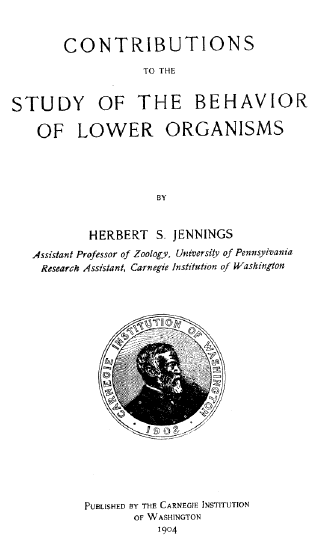 How
to Use a Digital Image Book
How
to Use a Digital Image Book
- Browsing


Moving around the pages, click the navigation button (), which
will show the next or previous pages.
- Move to the particular page

Type the page number into the "Go To Page" box then
hit return key.
- Using Index

Using the menu, you can jump to the special pages like the cover
pages, the contents of some papers.
- Enlarging

To read the detail, check the enlarge box then it will show 2x
enlarged images.
- For printing
The hi-resolution bit map images are available as PDF files.
- Under Constraction....